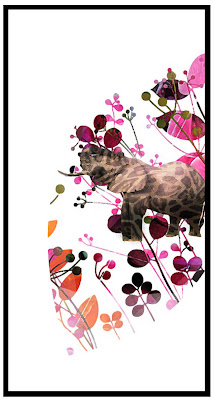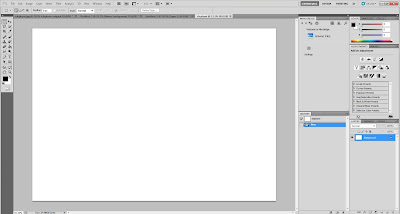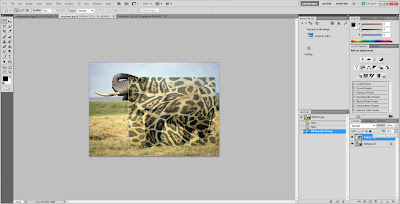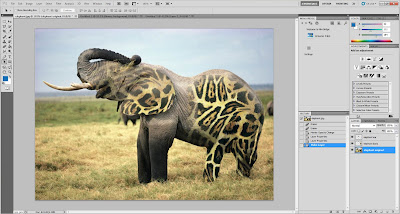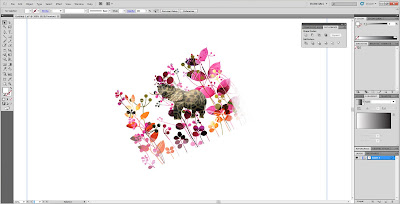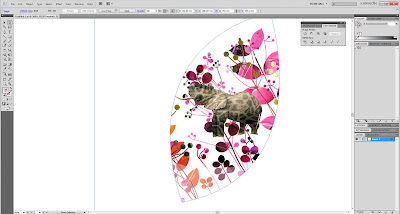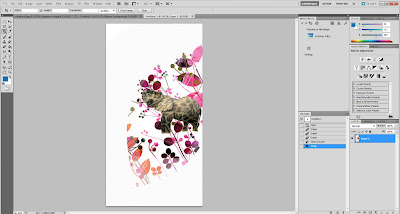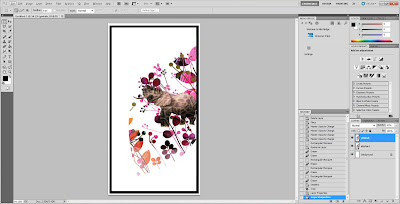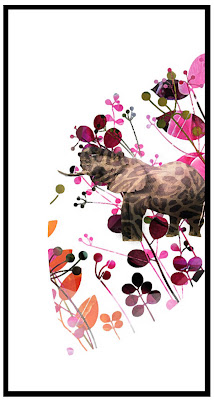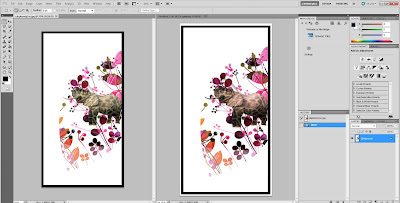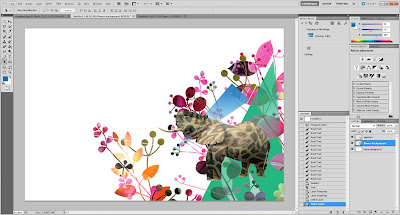The list of the 12 animals crossbreed:
1. Leopard + Bat 2. Bird + Monkey *by Zo
3. Elephant + Deer 4. Frog + Crocodile *by Wen Yong
5. Whale + Zebra 6. Crab + Bull *by Samuel
7. Chameleon + Porcupine 8. Ostrich + Cobra *by Kenta
9. Penguin + Dove 10. Dog + Seal *by Kenny
11. Rhino + Sea Lion 12. Giraffe + Tiger *by Jason
YEAH!
We plan to rush up the drafts before next Thursday...
3.54pm, 28102010
DR1004